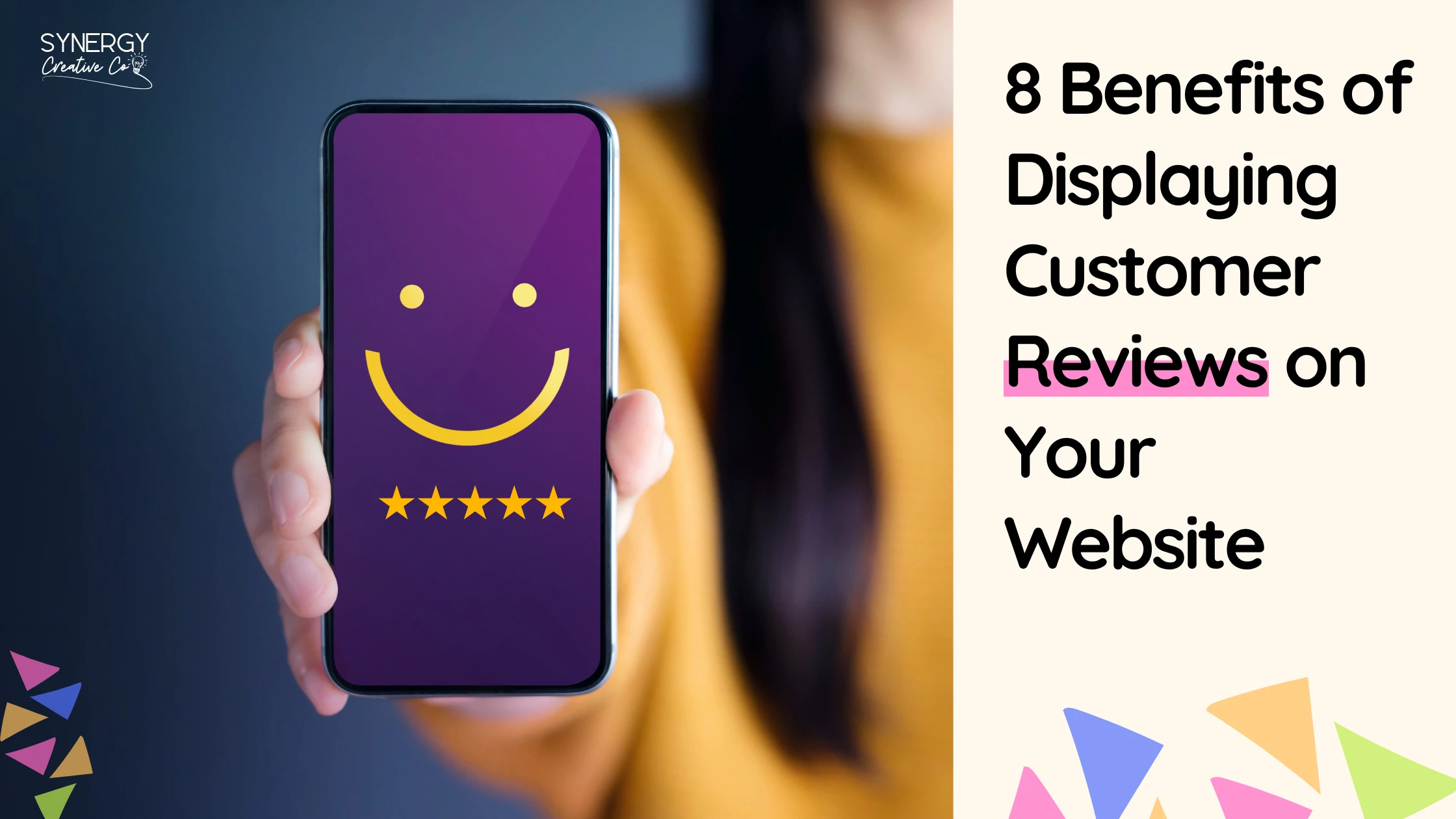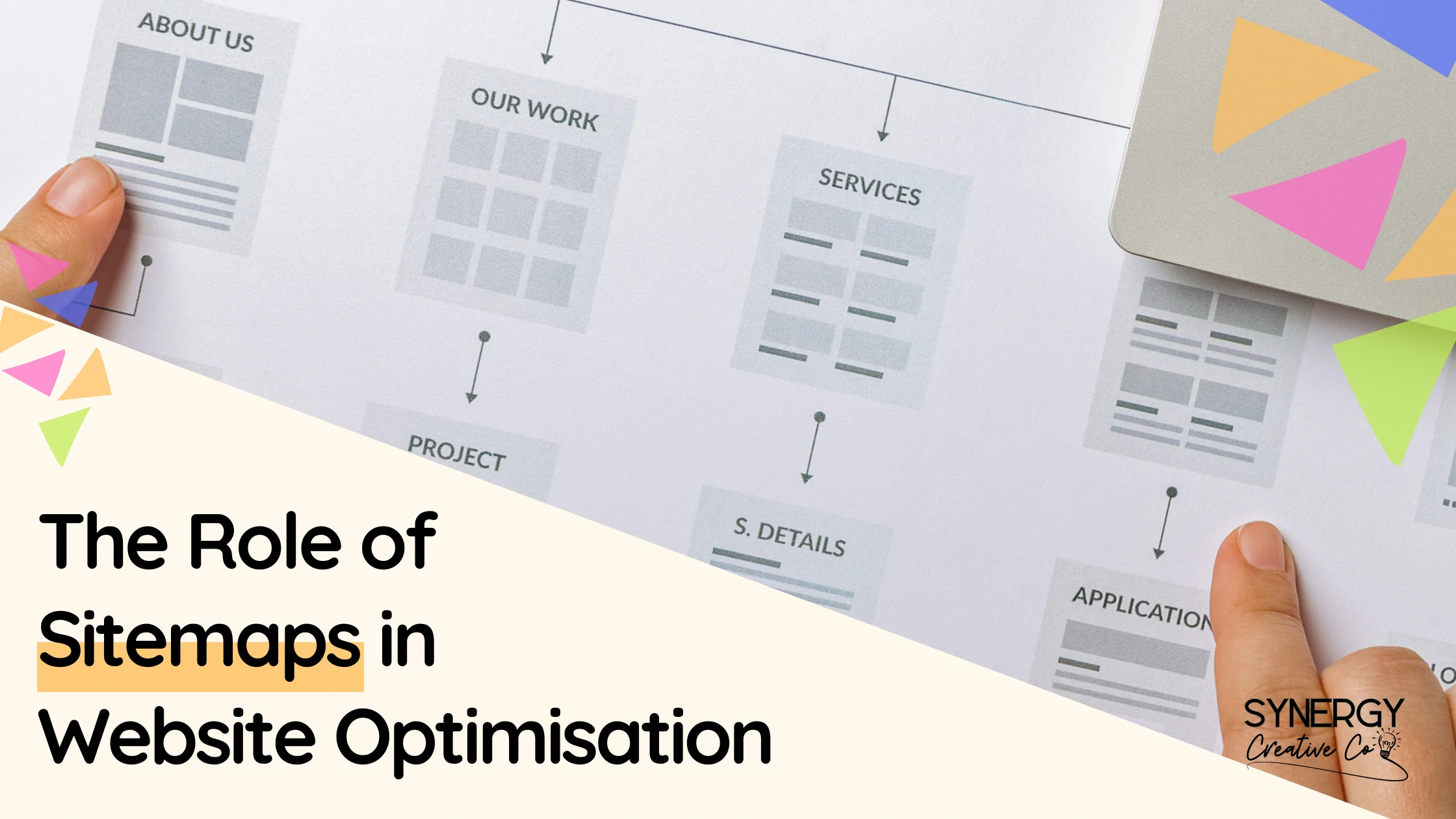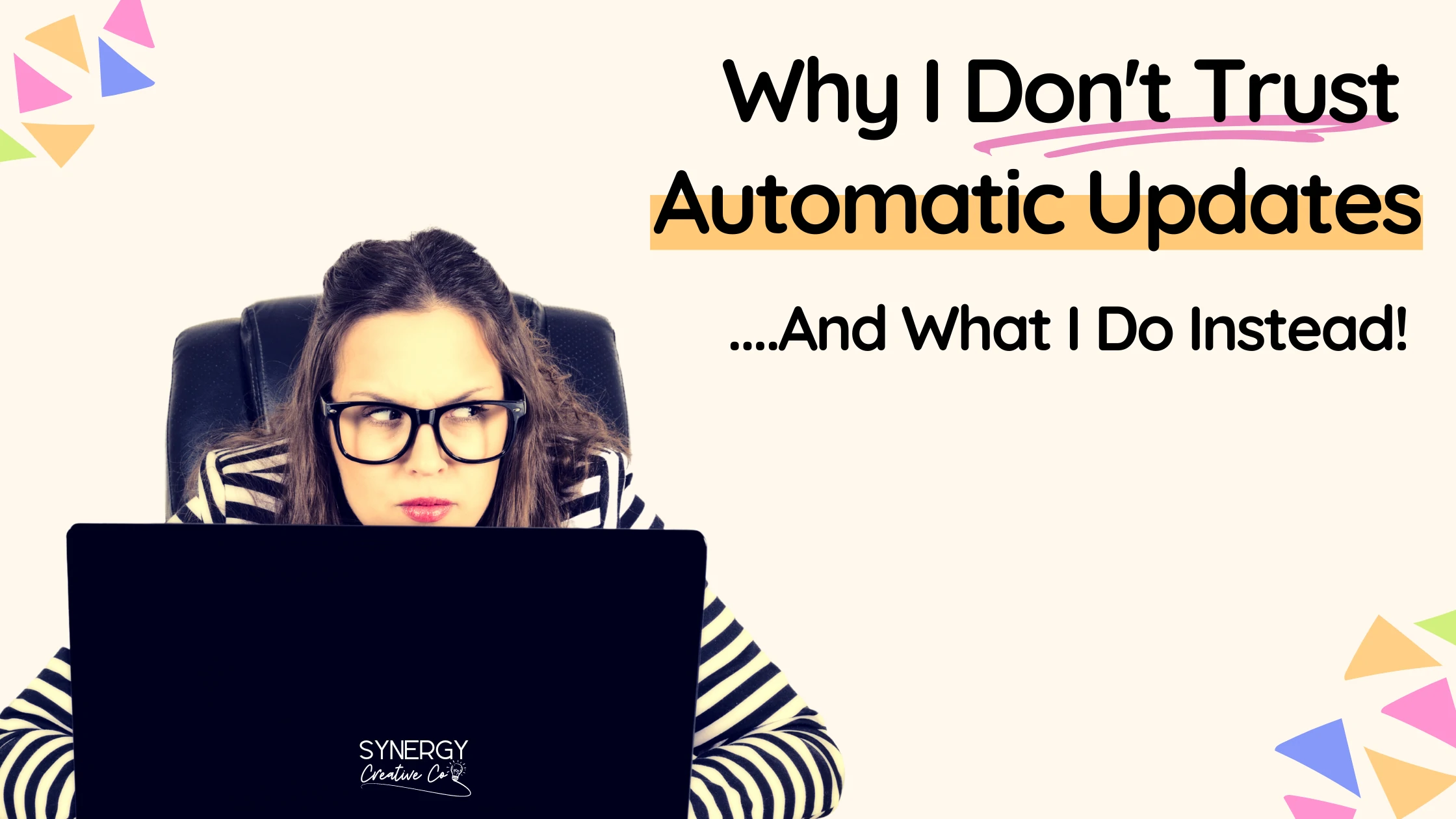
Ready to Level Up Your Online Presence with a New Website or Content Marketing Strategy?
Why I Don’t Trust Automatic Updates
Table of Contents
When it comes to website maintenance, it’s easy to see why automatic plugin, theme or core WordPress updates seem like a dream come true. A set-and-forget solution that keeps your site running with the latest features and security updates? What could possibly go wrong?
Well, quite a bit, actually!
Automatic updates can sometimes cause more harm than good – I speak from experience here.
Imagine this…
Your website is humming nicely, but a plugin automatically updates, and something breaks.
You don’t notice because you haven’t checked your site in a few days (or weeks!).
By the time you realise what’s happened, you’ve already lost valuable traffic and potential leads – remember, it takes less than 5 seconds for someone to form an opinion of your website and a ‘There has been a critical error on your website’ message DOES NOT leave a good first impression!
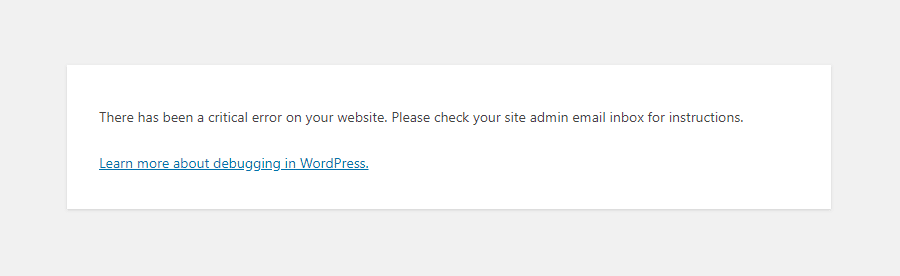
I’m not a fan of automatic updates. Instead, I prefer a hands-on approach, manually updating plugins, themes, and WordPress core, at least once a week. Here’s why.
What are automatic updates?
Automatic updates are what they sound like — software/s that update themselves automatically without any action required from you. Sounds convenient, right? And for some website owners, it can be.
However, this convenience comes with its risks. When a plugin (or theme or core software) updates itself, it doesn’t check if it’s compatible with your theme or other plugins. It doesn’t wait for you to back up your site before making changes. And it certainly doesn’t care if the update causes issues, like website crashes, that you might not notice for days.
Why Automatic Updates Can Be Risky
The biggest problem with automatic updates is that they can break things. Plugins, themes, and WordPress itself all need to work together seamlessly. If an update causes a compatibility issue, your site could experience anything from minor display problems to a complete crash.
Worse still, if you don’t check your site regularly because you’re a busy business owner, these issues can go unnoticed, leading to days, weeks, or even months of lost traffic. If your site is down or malfunctioning, it affects your visitors’ experience, damages your SEO rankings, and ultimately costs you potential clients or sales.
My Preferred Method - Manual Updates
That’s why I prefer manual plugin updates. I update my clients’ websites at least once weekly to ensure they run smoothly.
By manually updating, I can control the process. Here’s how I do it:
1. Check for Compatibility
Before updating any plugin, I check if it’s compatible with the current version of WordPress and other plugins or themes. You can typically do this by reading the plugin developer’s notes on the changes they’ve made to the latest plugin version software.
2. Backup First
I always create a full website backup before running any updates. I can quickly restore something to its previous version if anything goes wrong. Regular website backups (daily or at least weekly, depending on how frequently you change your website) are best practice and give you the peace of mind that if s**t hits the fan, you can salvage a previous version of your site.
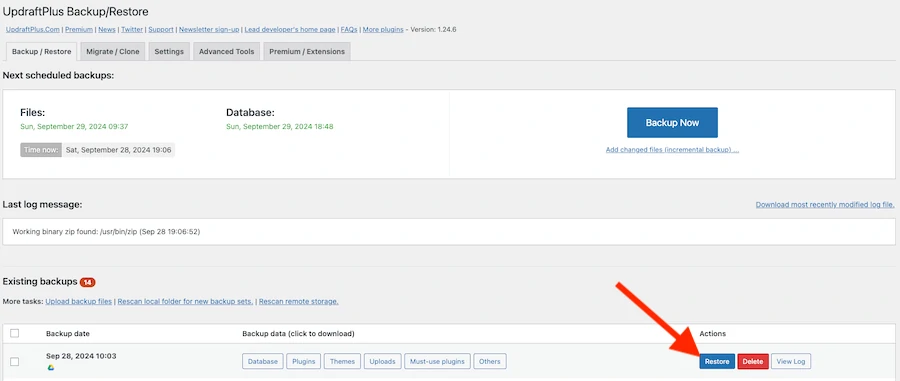
3. Test Updates
After updating, I test the site to ensure everything works correctly. No surprises. No downtime.
You can also test updates on a staging version of your website first, before updating your LIVE website.
How To Stay On Top Of Manual Updates
If you prefer control over convenience like I do, here’s how you can stay on top of your manual updates:
Set a Schedule
Mark a time on your calendar each week to check for and install updates. Keeping things up to date regularly minimises the risk of issues. While automatic updates can be risky, they aren’t as risky as a website that hasn’t been updated for months!
Use a Staging Site
A staging site lets you test updates before going live. If something breaks, you can fix it without affecting your visitors.
Always Backup
A reliable backup plugin is your best friend. Ensure you have a backup ready before running updates so you’re protected in case anything goes wrong. I use UpDraft Plus to store Google Drive versions of my clients’ website backups.
Extra Tips for the Less Tech-Savvy
You have a couple of options if you don’t know how to manually update WordPress plugins from your WordPress dashboard.
One-Click Updates From Your WordPress Dashboard
From your WordPress Dashboard, go to Dashboard > Updates and select the plugins or themes you want to update. Click “Update Plugins” or “Update Themes“, and WordPress will handle everything else – no crazy tech skills necessary!
Use A Third Party Software
ManageWP provides a clean, intuitive user interface with one-click updates for plugins, themes and WordPress core updates. It also has features such as uptime monitoring and security checks that allow you respond to any issues detected on your site.
Unfortunately, you first need to know how to add and install the ManageWP Worker plugin in WordPress before you can use this method to manage your website.
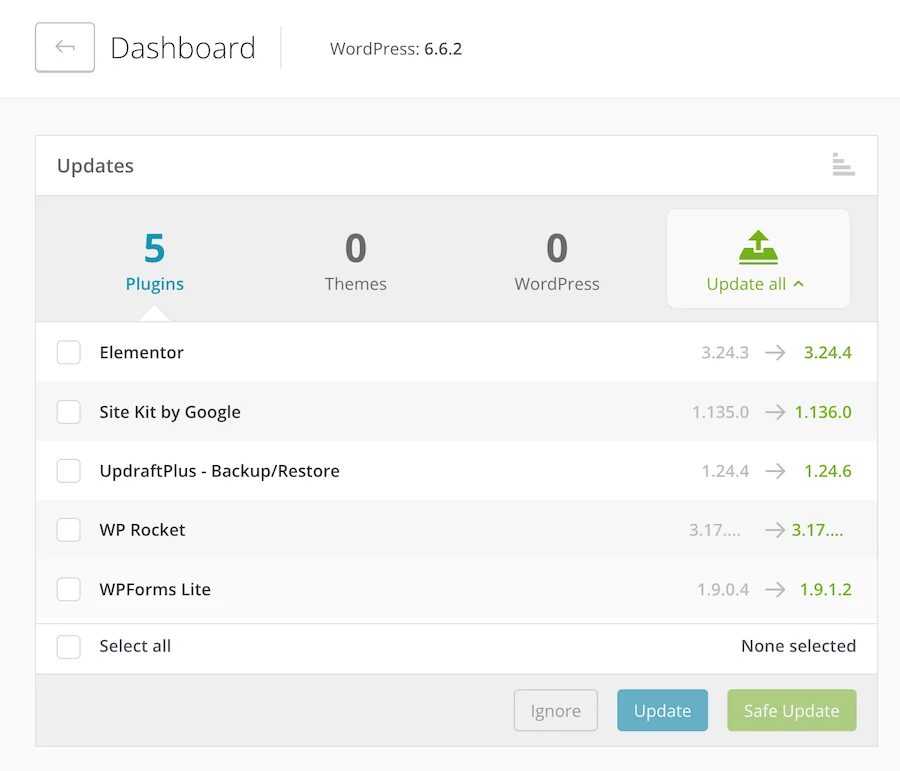
Choose A Website Maintenance Package From A Web Designer Or Developer
As a busy business owner, managing your website alongside running your business isn’t a priority – that’s where I come in. A shameless plug – I know, but I have a range of website hosting and maintenance packages to ensure your website doesn’t skip a beat.
In Summary
While automatic updates may seem like the easiest option, they come with risks that can outweigh the convenience. Taking a little extra time to perform manual updates gives you control and ensures your site stays up and running smoothly.
If you need help managing your website updates or want someone to handle it, get in touch! I can keep your site secure and optimised ready for scalable business growth.
Share:
Rachael Payne
Search
Connect with Me On Socials
Read Recent Articles
Browse Article Categories
Subscribe To My Newsletter
No spam, notifications only about all things digital marketing – website tips, SEO, emails and more!